Updated 11/30/17: Applies to most recent versions of Microsoft Outlook, including Outlook 2013, Outlook 2016 and Outlook on Office 365.
How to Change Default Data File from Microsoft Exchange to Another Account in Outlook?
If your Outlook data file cannot be configured, this solution may help you resolve the issue. While the change Outlook default data file issue has been known for quite some time, the solution isn’t very well documented. Outlook prefers to use your Microsoft Exchange account as the default for your email and data files. This preference may be problematic if you prefer to use a different account connected to Outlook as the default instead of Exchange. For example, Outlook.com, Gmail or another third-party IMAP or POP account. In order to change the default account, you must use the Mail Control Panel item to create a new profile, add your email accounts and then set your defaults.
Your Outlook Data File Cannot Be Configured 2013 / 2016 / 365
Error Message When You Change Outlook Default Data File:
Here is a version of the error message displayed when your Outlook data file cannot be configured:
The selected Outlook data file (.pst) format cannot be used. Outlook data files (.pst) must use the same format as offline Outlook data files (.ost). Select a matching Outlook data file (.pst) or turn off cache mode in the Account Settings.
The above error appears when attempting to change Outlook default data file settings by clicking “Set as Default” in the Data Files tab of Account Settings. While you can change the default account on the E-mail tab, Outlook does not approve of this change for the Data Files tab unless you follow these instructions.
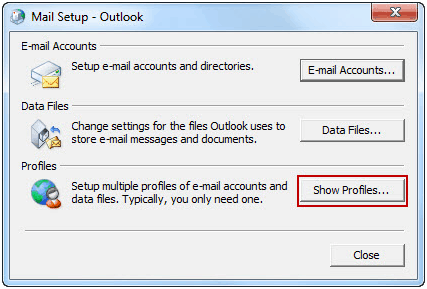
Instructions
Change Outlook Default Data File to a Non-Exchange Account
CAUTION: Create a backup of your profile before making changes to avoid losing your data. It is recommended that you keep your previous profile as a backup or create a backup of your Outlook Data File. These instructions work on Outlook 2013, Outlook 2016 and Outlook on Office 365. Some users have reported success by crudely following these steps in the Outlook data file cannot be configured 2010 edition.
These instructions are an effective workaround when you cannot change Outlook default data file settings. Follow these steps exactly as described if your Outlook data file cannot be configured:
- Exit Outlook. Close out of any additional Outlook windows that may open.
- Open the Mail Control Panel item. In Windows 8.1 or RT, press “Windows” to open your Start screen, enter “Mail,” click “Settings” and then click “Mail” from the search results.
- Create a new profile. Click the “Show Profiles…” button in the Mail Setup dialog. Click the “Add…” button, enter a profile name of your choosing into the “Profile Name” field and then click the “OK” button. The Add Account setup appears.
- Add your Exchange account. It’s important to add your Exchange account to your new profile before any other accounts for this tutorial. Follow your organization’s instructions for configuring your Exchange account to Outlook 2013 (procedure is almost identical in Outlook 2016). Check the “Change Account Settings” box after your account has been successfully configured and then click the “Next” button.
- Disable Cached Exchange Mode. Uncheck the box next to “Use Cached Exchange Mode” under Offline Settings and then click the “Finish” button. Alternatively, you can access this setting by clicking “Change…” in Account Settings.
- Set your new profile as the default. Click the “Always Use this Profile” radio button and then select your new account from the drop-down box. Click the “Apply” button.
- Open Account Settings for your new profile. Select your new profile in the Mail dialog and then click the “Properties” button. Click the “E-mail Accounts…” button.
- Add your non-Exchange account (e.g.; Gmail or Outlook.com). Click the “New…” button. Follow the email service’s instructions for configuring your account in Outlook 2013. Click “Finish” after your account has been successfully configured.
- Set your default email account. Select the non-Exchange account that you wish to set as the default in Outlook and then click the “Set as Default” button.
- Change Outlook default data file. Click the “Data Files” tab. Select the non-Exchange account that you wish to set as the default in Outlook and then click the “Set as Default” button. Click the “OK” button to approve the change. You should no longer receive the “your Outlook data file cannot be configured” error if done correctly.
- Verify your changes in Outlook. Open Outlook (using your new profile) and verify that the default email, calendar and task list are using your non-Exchange account and that everything else looks correct.
- Re-enable Cached Exchange Mode for your Exchange account. Unless directed otherwise by your organization, you will most likely want to re-enable Cached Exchange Mode for offline access to your account after you’ve completed the previous steps. Exit Outlook. Open the Mail Control Panel item, if no longer open. Click “E-Mail Accounts…,” select your Exchange account and then click the “Change…” button. Check the box next to “Use Cached Exchange Mode,” click “Next” and then “Finish.”Congrats! You’ve now completed the “Change Outlook default data file” workaround. Bookmark this guide for when your Outlook data file cannot be configured in 2013, 2016 and future editions of Microsoft Outlook.
References:
Office Support: Introduction to Outlook Data Files
Need My Assistance to Change Outlook Default Data File?
I can walk you through this workaround to overcome the “change default Outlook data file” issue. If your Outlook data file cannot be configured after following this walk-through, or if you’d like me to assist you with other related support, fill out my contact form to arrange a phone call and hire me as your personal IT consultant. My consulting rates start at $50 per hour.
Do you remotely connect to your workplace computer to access Outlook? Be sure to read my previous article, “Is OpenVPN Safe?”
Recent Articles:

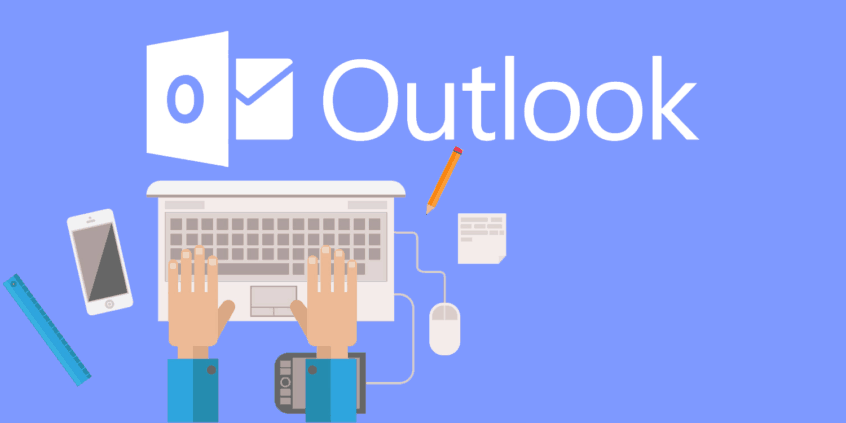
One Comment on “Solution: Your Outlook Data File Cannot Be Configured – Change Outlook Default Data File”
I’m not sure where you’re getting your information, but
good topic. I needs to spend some time learning much more or understanding more.
Thanks for great info I was looking for this information for my mission.